How can you define a customised cutting shape on your .pdf files?
The flat cutting tables and digital cutting systems take into account all rectangular or square cuts. Only the crop marks will act as a reference.
However for other cuts such as round, oval, lettering, logotype, etc.), it is necessary to incorporate a trace in the print file. This route will be recognized by our machine.
For this there are technical constraints imposed on this route. From Illustrator or Indesign, use the color swatch to define and name the cutting path.

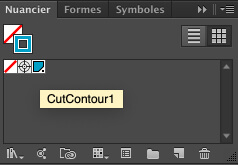
- The cutting shape must be an outline (not a background).
- The color of this path must be in other color.
- Vectorize your typo.
- The name of the color should be named on your pdf as: CutContour1 WITH this exact spelling
- The color must be 100% magenta or cyan or whatever
- The outline of the plot must be 1 pt (0.035 mm) thick
- If your plot has multiple inking points, please simplify as much as possible, remove superfluous anchor points and generate a simplified optimal plot
We have the possibility, for the stickers for example, to supply them in boards, with a half cut and a clean cut. For this there will be 2 cuts to be made:
- CutContour1 for the straight cut (in 100% magenta for example)
- CutContour2 for the mid-cut (in 100% cyan for example)
- CutContour3 for creasing (in 100% yellow for example)